Pic
UG-4-1 You can find text editing commands under the two Edit submenus, on
toolbars, or on the popup context menu. When editing text, you can read the indicators in the status bar for current and total
statistics information for the upper edit area.
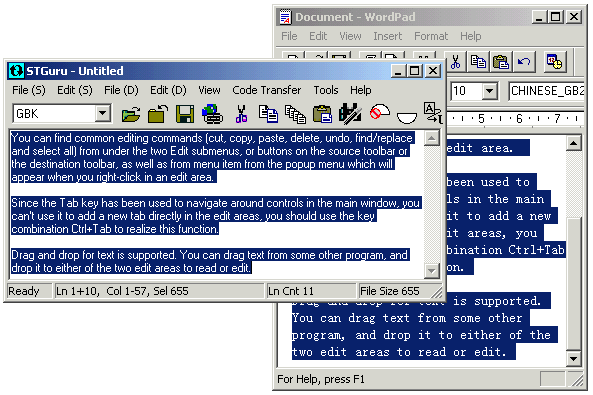
Pic
UG-4-2 You can drag text from another program to STGuru, or from STGuru to
another program.
4.2 Editing Text Files
Same as text edit commands, you can find all commands related to file operations from
the two File submenus, from the button commands in the upper or lower
toolbar, as well as from the popup context menu.
Drag and drop for file is supported. You can drag text file from Windows Explorer, and drop it to either of the two text editors to read or edit.
Another great feature of STGuru is this product can be integrated
into Windows Explorer, so you can open a file or a group of files with a command
in the
context menu of the Windows Explorer, just in the way you open a zip file
with WinZip. More about this topic can be found in Reading/Editing
Text File(s) from Windows Explorer.
STGuru has integrated some code-recognition mechanism in opening a
file, when you open a file in Simplified Chinese or Traditional Chinese, STGuru
will automatically switch text display language to corresponding language.
There are many methods you can use to open a file into STGuru.
Besides the traditional way of opening file with the "Open" command in
a File menu or a toolbar, or opening a recently opened file from the most recent file
list at the bottom of the upper or lower File menu, you can also drag a file directly from Windows Explorer into
STGuru, or open a file or a group of files easily with the "Edit with STGuru"
command in the context menu of Windows Explorer. More about the last method can
be found in Reading/Editing
Text File from Windows Explorer
4.3 Preview - Open the Current Document in Another Application
(Pic UG-3-2) You may edit text file in a file type usually related to another
application. An example is web pages (*.htm, *.html, *.shtml. etc.). After you
have finished editing, you can press F5 to open this documents by its default
application, or press Ctrl+F5 to specify an application to open it.
When you are editing a web page or a script file run by another application, the preview function can be very useful.
4.4 Control-Editing - Editing Two Blocks of Text One Against Another
STGuru is designed to help editing text files one against another. This will be of
great help if you are conversion between Simplified Chinese or Traditional
Chinese, or some editing a document against some reference materials. Some great features are provided so you
can compare text precisely and edit text one against another easily.
Separate
and context sensitive file and text editing commands: There are two file and
edit menus in STGuru, they can be used to the two edit areas separately.
Besides, you can find file and edit commands by right clicking an edit area.
These commands are for the edit area with current focus.
A
varieties of layout commands: There are many commands in the view menu to
help you configure the layout of the program, most of the commands are used to
configure features of each edit areas separately, or to configure relation
between the two edit areas. Profile management is a
special feature of STGuru, user can apply a profile set layout of STGuru
quickly.
"Text
Difference Check": this command under Tools menu can help you check
difference between text in the two edit areas line by line. It will report
difference with difference line count and line number and text for each line
that is different.