STGuru User's Guide
2. Built-in Code Recognition Mechanism
Contents 4.
Editing Text/Text Files
Auxiliary Features
3. Switching Languages
3.1
Switching User Interface (UI) Languages
3.2 Switching Text
Display Languages in STGuru
3.1
Switching User Interface (UI) Languages
User
can switch among user interface language in English, Simplified Chinese and
Traditional Chinese in STGuru Standard Edition and Traditional Chinese Edition.
This feature is not available in Simplified Chinese Edition.
User
interface language can be switched by corresponding commands under View submenu.
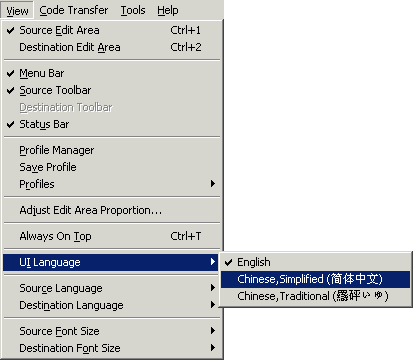
Pic UG-3-1 Changing UI languages in the View submenu
3.2 Switching Text
Display Languages in STGuru
You
can switch text display language for upper or lower edit area to show text in
Simplified Chinese or Traditional Chinese properly. This function can work fine
on all versions of Microsoft Windows in Simplified/Traditional Chinese,
Japanese, or Korean, and All language versions of Windows NT/2000/XP/2003. If
your OS is unfortunately some other Windows version, such as English Windows
98/Me, you should install extra Chinese platforms like RichWin, Chinese Star or
NJStar to show Chinese properly.
There are two ways to switch text display languages:
1.
Switch text display language from the text language dropdown list at the
leftmost part of the upper or lower toolbar.
2.
Switch text display language by selecting corresponding command under View
submenu: "View" -> "Upper
Language"/"Lower Language" -> Your chosen language.
STGuru
embeds high-precision Simplified Chinese / Traditional Chinese recognition
mechanism. Based on this mechanism, when you open a file in Simplified
Chinese or Traditional Chinese, or perform edit area based code conversion, or
paste or drop a text block in Simplified Chinese or Traditional Chinese into
either edit area, the display language in the edit area will switch
automatically to show the text in proper language.
|